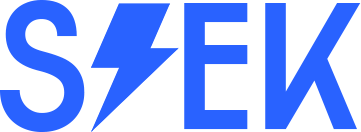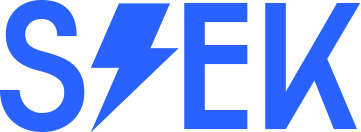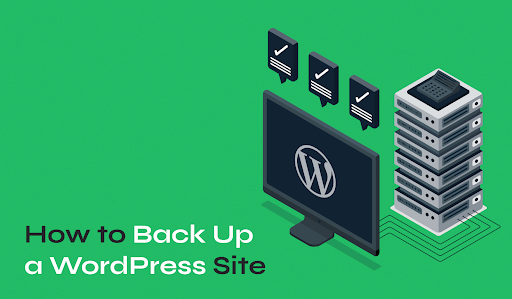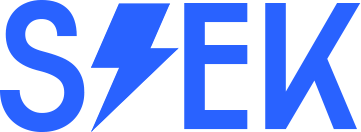In today’s digital age, your website is often the most important representation of your brand, business, or personal presence online. WordPress, as the world’s most popular content management system (CMS), powers millions of websites worldwide.
While WordPress provides a robust platform for building and managing websites, it’s crucial to recognize that no system is immune to potential threats. From cyberattacks to server crashes, data loss can occur unexpectedly. That’s why backing up your WordPress website is not just a recommended practice—it’s an essential part of your website management strategy.
This article will delve into the importance of website backups, the types of backups you should consider, best practices for creating and managing backups, and the tools available to automate this critical process. By the end, you’ll have a comprehensive understanding of how to protect your WordPress website through effective backup strategies.
1. Understanding the Importance of Backups
Why Backups Matter
Imagine waking up one day to find that your website has been compromised by a hacker, or that your hosting provider has suffered a catastrophic failure. Without a backup, you could lose everything—content, customer data, and years of hard work. The consequences can be devastating, leading to downtime, loss of revenue, and damage to your reputation.
- Protection Against Data Loss: Websites are vulnerable to a range of risks, including accidental deletions, server failures, and cyberattacks. Backups ensure that you can restore your website quickly and minimize data loss.
- Disaster Recovery: In the event of a major issue, such as a hacked website or corrupted database, a backup allows you to restore your website to a previous state, effectively undoing the damage.
- Peace of Mind: Knowing that your website is regularly backed up provides peace of mind, allowing you to focus on growing your online presence without worrying about potential disasters.
Common Scenarios Leading to Data Loss
- Human Error: Accidental deletion of files or content is one of the most common causes of data loss. Even experienced developers and administrators can make mistakes.
- Malware and Hacking: Cybersecurity threats are on the rise, with WordPress websites being frequent targets due to their popularity. Hackers can inject malicious code, deface your site, or even delete your data.
- Server Failures: Even the most reliable hosting providers can experience server failures, hardware malfunctions, or data center outages that result in data loss.
- Software Conflicts: Installing or updating plugins, themes, or core WordPress files can sometimes lead to conflicts that break your site or corrupt data.
2. Types of Backups
When it comes to backing up your WordPress website, it’s important to understand the different types of backups you can create. Each type serves a different purpose and offers varying levels of protection.
- Full Backups
A full backup is a comprehensive copy of your entire website, including all files, databases, themes, plugins, and media uploads. This type of backup ensures that you have everything you need to restore your website completely, regardless of what went wrong.
- Advantages: Provides the most complete protection, ensuring that you can restore your site to a specific point in time.
- Disadvantages: Full backups can be time-consuming to create and require significant storage space, especially for larger websites.
- Incremental Backups
Incremental backups involve backing up only the changes made since the last backup, rather than duplicating all the data each time. This method is more efficient in terms of time and storage.
- Advantages: Faster backup process and less storage required compared to full backups. Ideal for frequent backups.
- Disadvantages: Restoring from incremental backups can be more complex, as it requires reapplying all incremental changes to the last full backup.
- Differential Backups
Differential backups are similar to incremental backups, but instead of backing up changes since the last backup (whether full or incremental), they back up changes since the last full backup. This means that each differential backup grows in size over time until the next full backup.
- Advantages: Quicker to restore than incremental backups, as only the last full backup and the most recent differential backup are needed.
- Disadvantages: Requires more storage than incremental backups and can still become large over time.
- Database-Only Backups
Your WordPress website consists of two main components: the files that make up the structure and appearance of your site (themes, plugins, etc.) and the database that stores your content, settings, and user data. Database-only backups focus solely on this latter component.
- Advantages: Quick to perform and requires minimal storage space. Crucial for sites with frequently updated content.
- Disadvantages: Does not include files, so it’s not sufficient for a full site restoration on its own.
- File-Only Backups
File-only backups, as the name suggests, involve backing up only the files on your server, such as themes, plugins, and media uploads. This type of backup excludes the database.
- Advantages: Useful for recovering from issues related to file corruption, theme or plugin conflicts, or accidental deletions.
- Disadvantages: Does not include the database, so it cannot be used to restore content, settings, or user data.
3. Best Practices for WordPress Backups
Creating backups is only the first step; managing them effectively is equally important. Following best practices ensures that your backups are reliable, secure, and easy to restore when needed.
- Backup Frequency
The frequency of your backups should be determined by how often your website content changes. For static websites, weekly or even monthly backups might suffice, but for dynamic sites, such as e-commerce stores or news blogs, daily or even hourly backups may be necessary.
- Daily Backups: Ideal for websites with frequent updates, such as blogs, news sites, or e-commerce stores with regular transactions.
- Weekly Backups: Suitable for websites with moderate updates, such as portfolio sites or corporate blogs.
- Real-Time Backups: For high-traffic websites or those with continuous updates, real-time backups that capture every change as it happens offer the highest level of protection.
- Off-Site Storage
Storing backups on the same server as your website is risky. If the server fails or is compromised, you could lose both your live site and your backups. Instead, use off-site storage solutions to ensure your backups are safe.
- Cloud Storage: Services like Google Drive, Dropbox, or Amazon S3 offer secure and scalable cloud storage options for your backups.
- Remote Servers: You can also store backups on a remote server or a different hosting provider to diversify your risk.
- External Hard Drives: For additional security, consider keeping a copy of your backups on an external hard drive or another physical storage device.
- Automate Your Backups
Manually creating backups can be time-consuming and prone to errors. Automation ensures that backups are performed regularly and consistently, without requiring manual intervention.
- Backup Plugins: WordPress offers numerous plugins that can automate the backup process. These plugins can be scheduled to run at regular intervals, ensuring your backups are always up to date.
- Cron Jobs: For more advanced users, setting up cron jobs on your server can automate the backup process without relying on plugins. This method offers greater control and customization.
- Test Your Backups
A backup is only as good as its ability to be restored. Regularly test your backups to ensure they are functional and can be restored successfully.
- Test on a Staging Site: Create a staging environment, a copy of your live site used for testing, where you can restore backups to verify that they work correctly.
- Check Integrity: After restoring a backup, check that all data is intact and that your website functions as expected. This includes testing forms, links, and any dynamic elements.
- Secure Your Backups
Backups contain sensitive data, including user information and confidential content. It’s essential to protect them from unauthorized access.
- Encrypt Your Backups: Use encryption to protect your backups, both in transit and at rest. This ensures that even if someone gains access to your backup files, they cannot read the data.
- Use Strong Passwords: If your backups are stored in a cloud service or remote server, ensure that access is protected by strong, unique passwords and, if possible, two-factor authentication.
- Limit Access: Restrict access to your backups to only those who need it. This reduces the risk of accidental deletion or malicious activity.
4. Popular WordPress Backup Plugins and Tools
There are numerous plugins and tools available to help you create, manage, and automate backups for your WordPress website. Here are some of the most popular options:
- UpdraftPlus
UpdraftPlus is one of the most widely used WordPress backup plugins, known for its ease of use and comprehensive feature set.
- Features: Full, differential, and database backups; automatic scheduling; off-site storage integration with cloud services like Google Drive, Dropbox, and Amazon S3.
- Pros: User-friendly interface, reliable performance, and extensive documentation and support.
- Cons: Some advanced features, such as incremental backups and additional storage options, require the premium version.
- BackupBuddy
BackupBuddy is another popular choice, offering a range of features designed to make WordPress backups simple and effective.
- Features: Full and partial backups; scheduled backups; off-site storage options; site migration tools; malware scanning.
- Pros: Comprehensive backup and restoration tools, including the ability to move sites between servers or domains.
- Cons: No free version; some users may find it more complex than other options.